Introduction
In the world of smart televisions, Vizio TVs stand out for their impressive connectivity and streaming features, all made possible through WiFi. However, there may be occasions when you want to disconnect your TV from the internet. Whether you’re conserving bandwidth, safeguarding your privacy, or solving connectivity issues, understanding the process to disconnect WiFi from your Vizio TV is essential. This guide walks you through the step-by-step process, alongside exploring why and how to optimize your viewing by managing your WiFi connectivity.

Exploring the Reasons to Disconnect
The decision to disconnect your Vizio TV from WiFi is often driven by practical considerations. Primarily, this action can help manage your household’s bandwidth, lending more speed and bandwidth to other devices when demand is high. Additionally, disconnecting aids in securing your personal data by limiting potential data sharing or breaches through your TV. Moreover, if you encounter operational issues like lag or inconsistent connections, removing the WiFi link might serve as a reset, often resolving these problems. Lastly, it ensures your TV isn’t subject to automatic updates, which might lead to software instability, providing you control over changes and new features.
Step-by-Step Guide to Disconnecting WiFi
To disconnect WiFi from your Vizio TV, follow these straightforward steps:
- Access Settings:
- Power on your Vizio TV and press the ‘Menu’ button on your remote control.
-
Navigate to ‘Network’ using the arrow buttons and press ‘OK’.
-
Select Connected Network:
-
Within the network menu, locate and select ‘Network Connection’ or ‘WiFi Networks’, depending on your TV model.
-
Forget Network:
- Highlight the network your TV is connected to using the arrow keys.
-
Press ‘OK’ and choose ‘Forget Network’ or ‘Disconnect’.
-
Confirm Disconnection:
-
Confirm your choice to disconnect from the network when prompted. A message should appear confirming the disconnection.
-
Check Status:
- Go back to the ‘Network’ menu to verify that your TV’s status is now ‘Not Connected’.
By following these steps, you effectively take control of your network usage, minimizing hassle and maximizing efficiency.
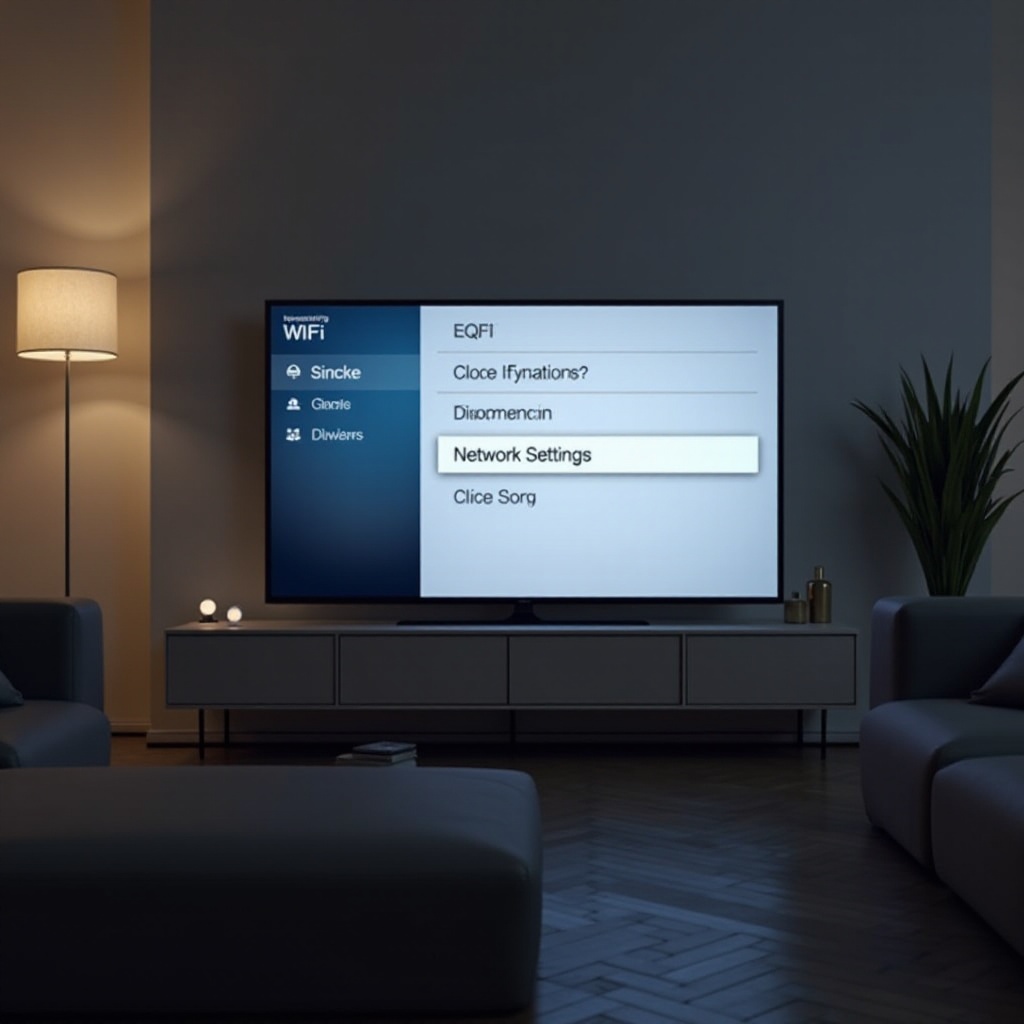
Alternative Methods to Manage Connectivity
Sometimes a total disconnection may be unnecessary. Several alternative strategies can help you manage WiFi access without entirely detaching.
Implementing Network Restrictions
Modern routers are equipped with settings to manage specific device access. You can use these controls to restrict your Vizio TV’s internet access temporarily, useful for stopping connectivity without adjusting the TV’s settings directly.
Disabling Select Smart Features
Consider disabling certain internet-dependent smart features through the TV’s settings. Options like automatic content recommendations and live app notifications can often be paused or disabled, saving data usage without a full disconnection.
Building on strategies for managing connectivity, let’s look into resolving issues you might face during disconnection.
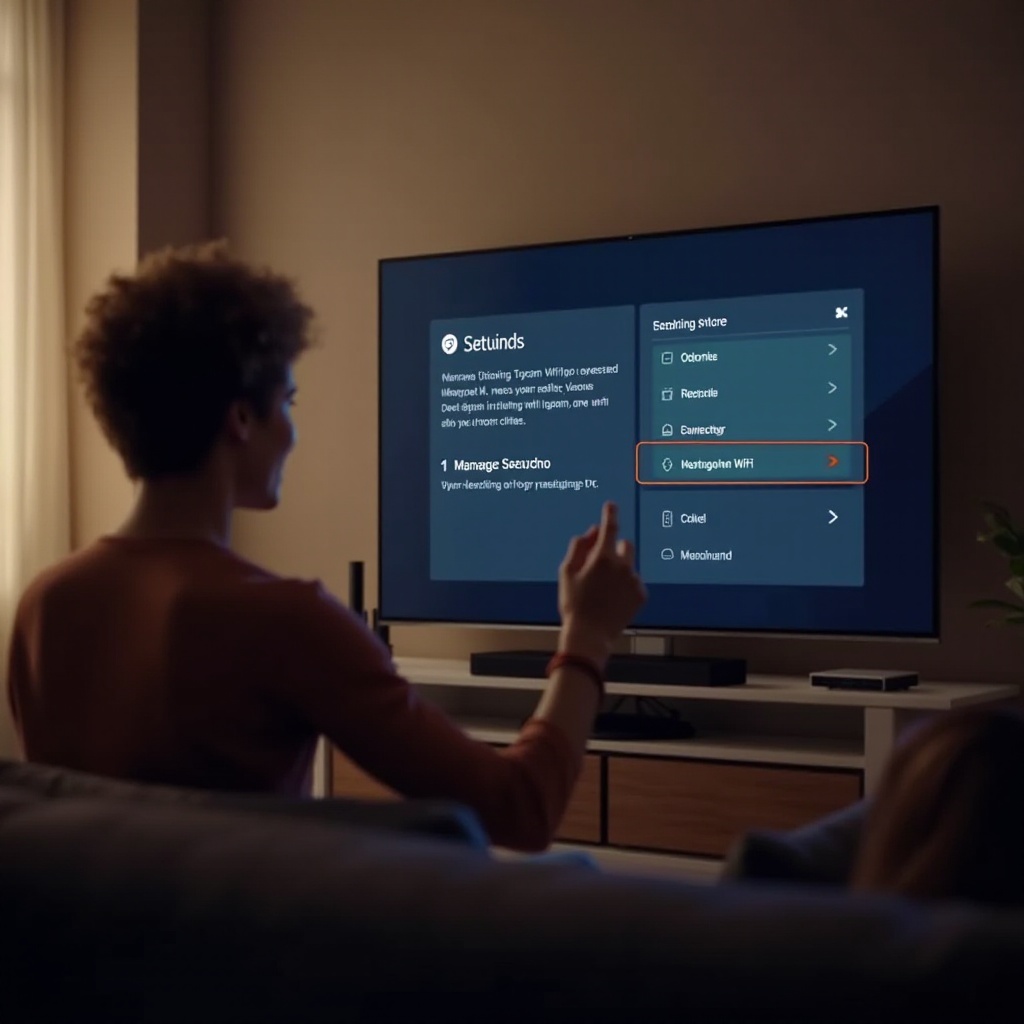
Troubleshooting Common Disconnection Challenges
Encountering problems while disconnecting is not uncommon. Here’s how to handle frequent issues:
-
Network Still Appears Connected:
Ensure the ‘Forget Network’ step is completed. If persistent, restart your TV and retry the process.
-
Inaccessibility to Network Settings:
If menus are unresponsive, unplug your TV for 30 seconds and then reboot it. This typically resolves access issues.
-
TV Reconnects Automatically:
Disable the ‘Auto Connect’ feature in network settings post-disconnection to prevent automatic reconnections.
After ensuring seamless disconnection, let’s explore the advantages of having a smart TV that isn’t perpetually online.
Benefits of Disconnecting WiFi on a Smart TV
Taking your TV offline might seem counterintuitive, yet it has clear benefits. Without the constant online presence, your TV is less exposed to involuntary updates and security vulnerabilities, granting you greater control over software and application stability. This environment decreases distractions from app notifications or unwelcome suggestions, enhancing immersive viewing and providing a distraction-free experience.
Conclusion
Gaining control over your Vizio TV’s WiFi connectivity is both manageable and beneficial. From conserving bandwidth to elevating privacy, following these instructions empowers you with flexibility in your viewing practices and network management. Exploring alternatives and having a clear troubleshooting guide ensures your TV aligns with your preferences without being locked into connectivity constraints.
Frequently Asked Questions
Can I reconnect my Vizio TV to WiFi later?
Absolutely, reconnecting is simple. Access your TV’s network settings, browse available networks, and enter the password for your chosen network when prompted. Your TV will immediately reconnect.
Will disconnecting WiFi affect my TV’s performance?
Disconnecting won’t affect performance related to hardware or non-internet features. However, it disables internet-based applications and updates until WiFi is reconnected.
What should I do if I can’t disconnect from WiFi?
If you encounter difficulties, restart your TV and attempt the steps again. Ensure your TV firmware is updated, and if issues persist, consult Vizio support for guidance.


