Introduction
Experiencing issues with your iPhone 14’s touch screen can be quite frustrating, especially when these problems persist even after a hard reset. A non-responsive touch screen renders your device nearly unusable, isolating you from essential communication and functionalities. If conventional fixes have failed, don’t despair. This article will guide you through a range of solutions and insight into both elementary and advanced troubleshooting techniques. Avoid impulsive decisions and costly repairs by following our comprehensive guide to restore your iPhone 14’s functionality. Whether it’s a minor software glitch or a more significant hardware problem, understanding the root causes and solutions can lead you to an effective fix.
Understanding Common Causes
Identifying the possible causes behind your iPhone 14’s unresponsive screen is essential for selecting the right approach to resolution. Multiple factors could be at play.
Software Glitches and Updates
Software issues are frequently the culprits when a touch screen fails to respond timely. Incomplete or incorrectly installed updates may lead to temporary disruptions, and incompatible applications might also cause touch screen woes.
Physical Damage and Impact
Physical damage from drops or scratches to your iPhone 14 can impact screen responsiveness. Sometimes, even if there isn’t any visible damage, internal components might suffer, affecting the device’s performance.
Hardware Component Issues
Under certain circumstances, hardware failures within the touch system or the motherboard can cause the screen to be non-responsive. When hardware is suspected, professional attention is often required.
Initial Troubleshooting Steps
Before delving into more complex fixes, consider starting with these basic troubleshooting steps, as they often resolve touch screen problems.
Restarting Your iPhone Properly
The ‘turn it off and on again’ solution remains effective in many cases. Restart your device by holding down the Power button and then sliding to power off. Afterward, hold the Power button again to turn it back on.
Ensuring Screen Cleanliness
Dirt and grime can affect touch sensitivity. Clean the screen gently using a soft, lint-free cloth. Avoid using harsh chemicals that might damage the surface.
Inspecting Screen Protectors and Accessories
Sometimes, screen protectors or cases interfere with function. Ensure these accessories are fitted correctly or remove them temporarily to see if the issue persists. Improperly aligned screen protectors can indeed hamper responsiveness.
Advanced Troubleshooting Methods
If initial steps fail, more robust solutions may be necessary to restore touch functionality on your iPhone 14.
Updating iOS to Latest Version
Keeping your iOS up-to-date can fix compatibility and functional issues. Check for updates under Settings > General > Software Update and follow the prompts.
Freeing Up Device Storage
Lack of storage space can hinder device performance. Check your storage through Settings > General > iPhone Storage and free up space by deleting unnecessary apps and files.
Resetting All Settings
Consider resetting all settings if issues persist. Navigate to Settings > General > Reset > Reset All Settings. This method won’t delete your data but will restore system settings to their defaults, potentially resolving hidden problems.
Final Solutions for Stubborn Cases
For persistent issues, you might need to employ more comprehensive approaches or seek professional help.
Restoring from a Backup
Restoration from a secure backup might solve systemic issues. Use iTunes or Finder to select and restore your device’s previous backup. Check screen functionality afterward.
Using DFU Mode for a Complete Reset
For more ingrained issues, a complete reset via Device Firmware Update (DFU) mode may help. Connect your iPhone to a computer and follow specific online guides or consult a professional to execute this procedure, as it deeply affects the system.
Evaluating Third-Party Repair Options
If other solutions fail, reputable third-party repair services might be your savior. Always evaluate reviews and credentials to avoid scams and further damage. Opt for this path when necessary attention isn’t available from Apple.

When to Contact Apple Support
Should these strategies fail to resolve your issue or if you feel uncertain about proceeding with complex methods, reaching out to Apple Support is wise. Their expertise can spare you time and protect your device from further damage. Apple professionals can perform precise diagnostics and offer tailored solutions. If replacements are needed, they’ll guide you on warranty or repair services.
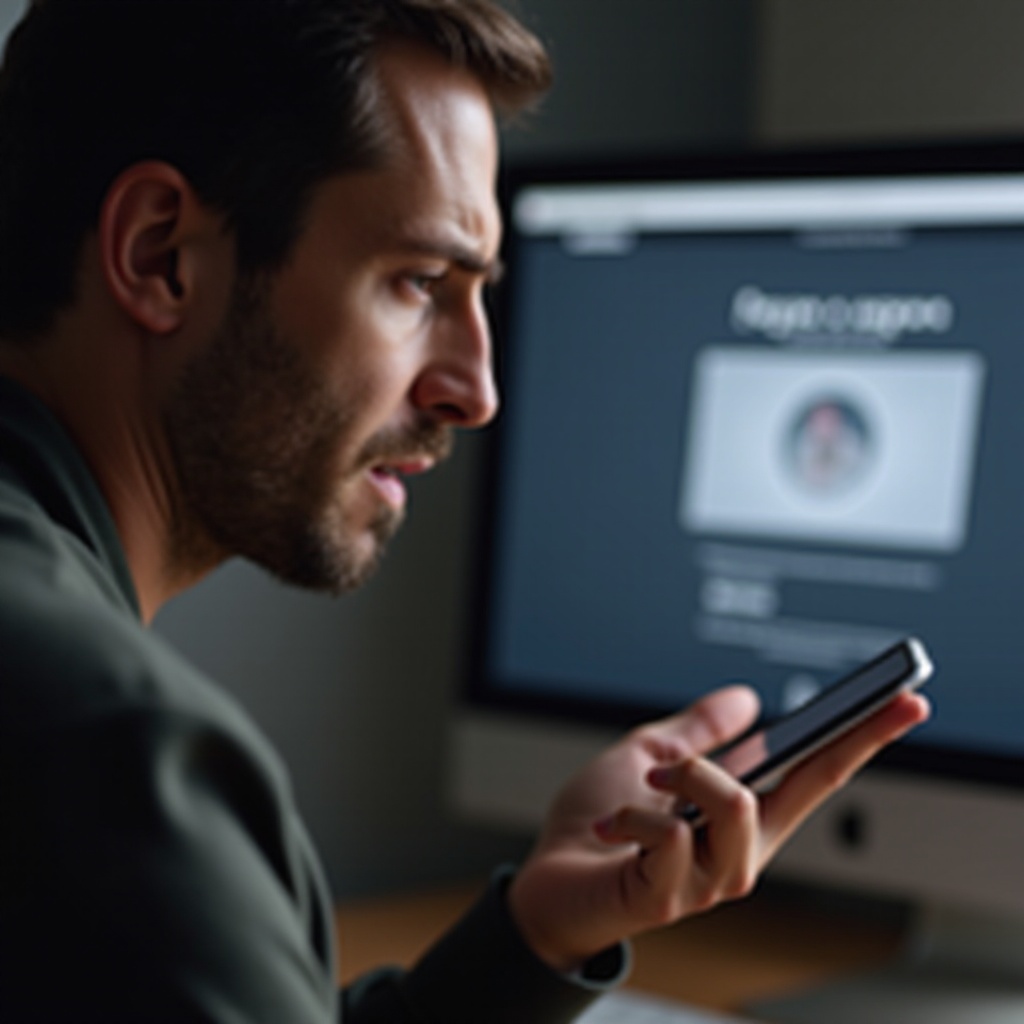
Conclusion
Addressing the iPhone 14 touch screen issues post-reset can be a demanding task. Yet, by following these structured steps from simple to advanced solutions, you can likely re-enable your device’s functionality. Ensure you understand the underlying cause before implementing repairs, and always consider engaging professional assistance when in doubt. Doing so will keep your iPhone in optimal condition, minimizing both stress and downtime.
Frequently Asked Questions
Why is my iPhone 14 screen still unresponsive after a reset?
Unresponsive screens can stem from software glitches, physical damage, or hardware defects. Troubleshoot by systematically addressing these potential causes.
How do I boot into DFU mode on the iPhone 14?
For DFU mode, connect your iPhone to a computer, quickly press Volume Up, then Volume Down. Hold Power until the screen blacks out, then hold Power and Volume Down for about 5 seconds, then only Volume Down until DFU mode is detected.
Is it safe to approach third-party repairs for my iPhone 14?
While third-party repairs can be safe when carried out by reputable services, ensure thorough checks for reliability, or consider Apple’s own service options for safety and warranty support.


