Introduction
Encountering a Blue Screen of Death (BSOD) after a Windows update can be a perplexing experience for many users, causing workflow interruptions and significant frustration. These sudden shutdowns not only halt productivity but might also indicate more inherent issues within the system. However, with a comprehensive understanding of the potential causes and an arsenal of troubleshooting techniques, users can often resolve these problems independently. This guide aims to illuminate common BSOD triggers and offers robust solutions, empowering users to confidently tackle such issues and avert future occurrences. Dive into the strategies presented here to manage and prevent BSOD effectively.

What is the Blue Screen of Death?
The phenomenon known as the Blue Screen of Death (BSOD) represents a critical error within the Windows operating system, arising when it encounters an irrecoverable fault. In such instances, Windows halts all operations, providing a safeguard against data loss and system damage. Though the screen’s abrupt appearance and succinct error details—often supplemented by a QR code or a stop code—might seem concerning, they serve as essential diagnostics. Recognizing BSOD’s role as a protective mechanism helps users focus on identifying and correcting underlying issues, facilitating more stable and reliable system performance.
Common Causes of BSOD After Windows Updates
Routine Windows updates are cardinal for enhancing security and boosting system capabilities. Nonetheless, post-update complications such as BSOD can arise. Familiarizing oneself with common causes can expedite problem-solving efforts.
Driver Incompatibilities
Drivers are pivotal intermediaries connecting your operating system with its hardware components. Updates can render current drivers outdated or incompatible, precipitating BSOD scenarios.
Software Conflicts
Occasionally, pre-installed software may not synergize with new system updates, resulting in unexpected behaviors and system crashes, including BSOD.
Corrupted Update Files
Interruptions during the update download or installation process can corrupt files, which might lead to a system crash or BSOD.
Initial Troubleshooting Steps
Prior to engaging in complex troubleshooting methods, simple and effective strategies may resolve BSOD issues following updates.
Restart Your Computer
A reboot can often rectify transient glitches or errors by rejuvenating system resources, resolving the BSOD.
Boot in Safe Mode
Operating in Safe Mode utilizes minimal drivers and programs, making it easier to identify disruptive software or drivers.
Check for Additional Updates
Microsoft occasionally issues post-update patches to fix known bugs. Verify and install such updates to potentially resolve BSOD occurrences.

Advanced Troubleshooting Techniques
Should preliminary measures prove inadequate, advanced tactics may be necessitated to rectify BSOD complications.
Rollback Windows Updates
- Navigate to Settings > Update & Security > Windows Update.
- Click on ‘View update history.
- Opt for ‘Uninstall updates’ to revert to a former stable system iteration.
Update or Roll Back Drivers
- Access Device Manager.
- Locate and right-click the concerned device.
- Elect to ‘Update driver’ or ‘Roll back driver’ if issues emerged post-driver updates.
Utilize Windows Diagnostics Tools
Leverage built-in utilities such as the Memory Diagnostic Tool and System File Checker (sfc /scannow) to pinpoint and rectify faults, offering an efficacious resolution to persistent BSOD.
Preventing Future BSOD Issues
Proactive measures are instrumental in forestalling BSOD episodes, ensuring robust and secure system functionality.
Regular System Maintenance
Frequently eliminate unnecessary files and ensure timely updates for your software and drivers to uphold system resilience and minimize crash risks.
Creating Restore Points
Establish system restore points to revert to a previous stable state if confronted with critical errors, safeguarding against future BSOD occurrences.
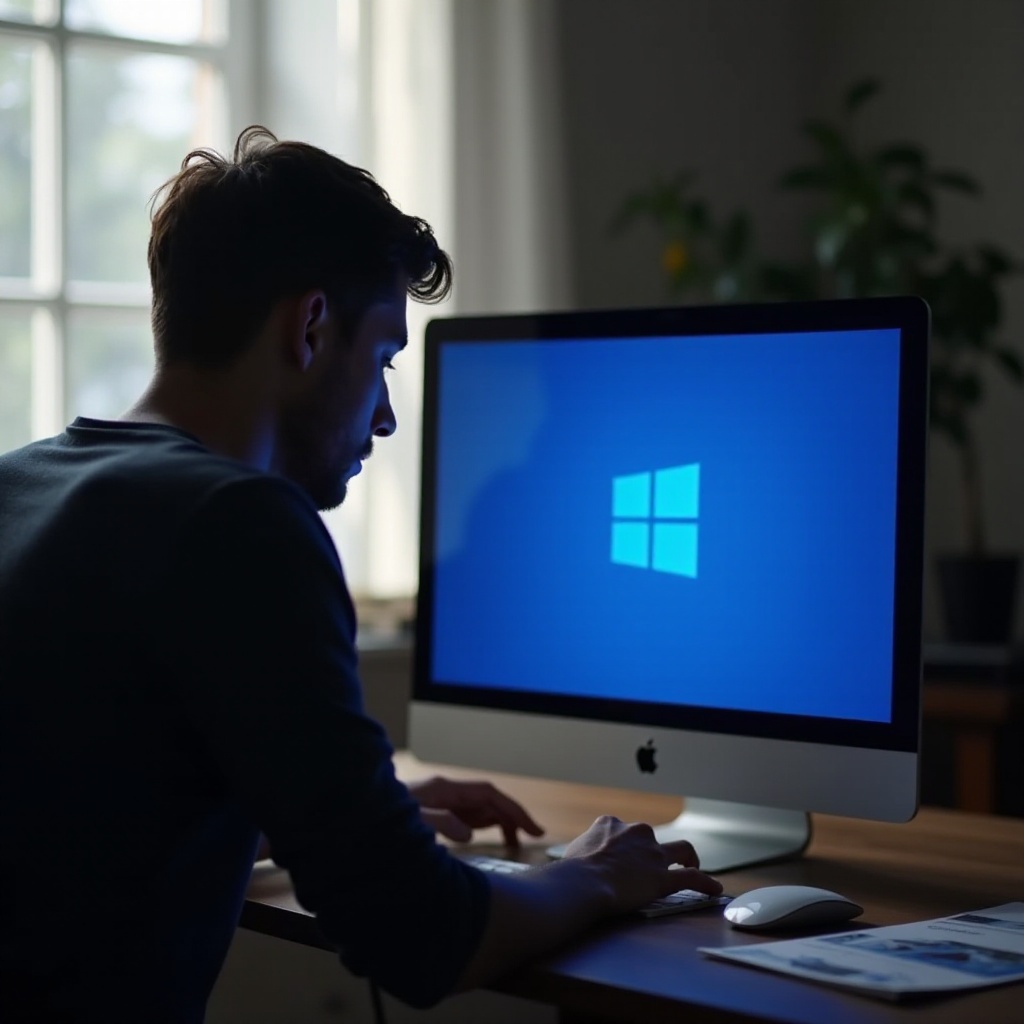
Conclusion
Addressing the Blue Screen of Death following a Windows update is attainable with patience and methodical attention. By adhering to the prescribed strategies, users can adeptly manage BSOD challenges and thwart their reappearance. Consistent maintenance, coupled with cautious updates, is paramount in safeguarding your computer’s vitality and fostering seamless operation.
Frequently Asked Questions
Why does BSOD occur after a Windows update?
BSOD often emerges post-update due to driver incompatibilities, software conflicts, or corrupted update files, interrupting system functions.
Can I prevent the BSOD from happening again?
Yes, ensure regular updates, create restore points, and perform routine maintenance to reduce the likelihood of BSOD incidents.
What should I do if basic troubleshooting doesn’t fix the issue?
If initial solutions are ineffective, advance to rolling back updates or employing diagnostic tools to uncover and fix deeper system issues.


