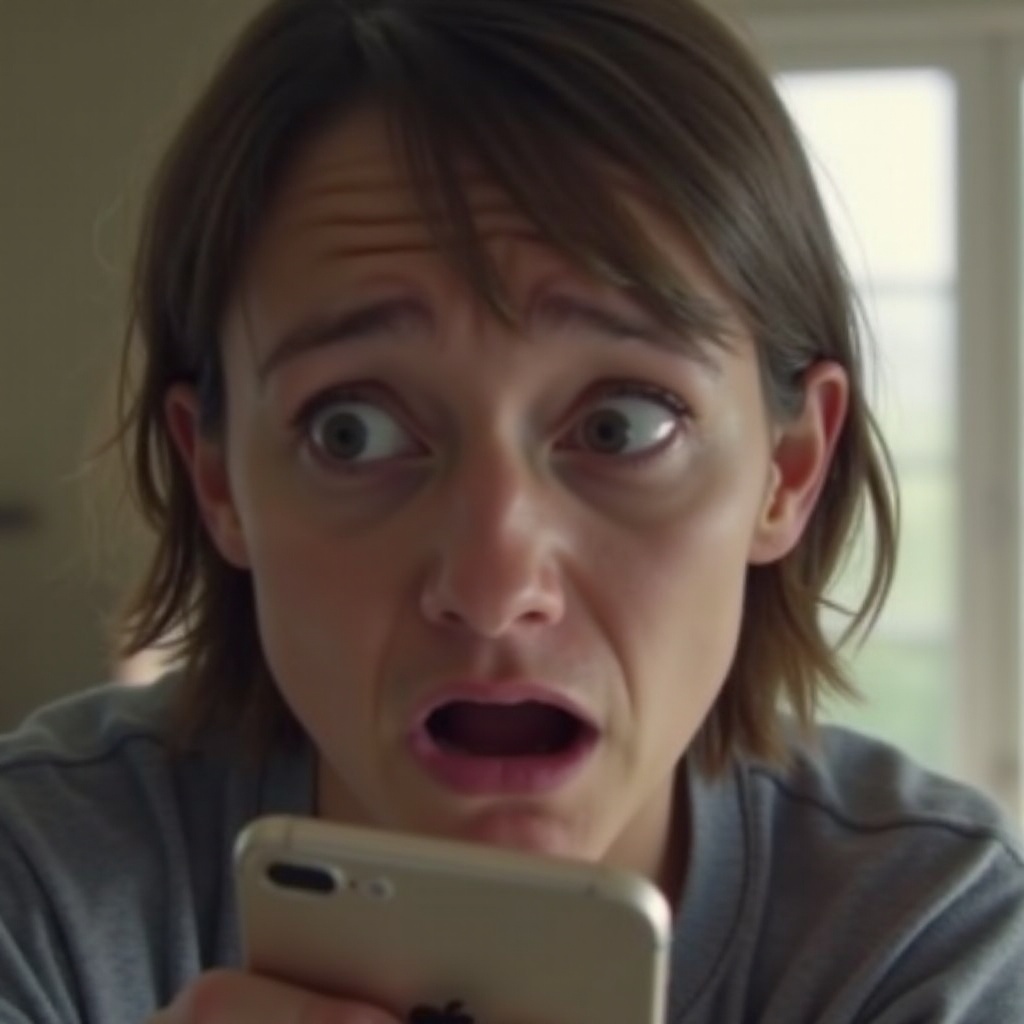Introduction
Experiencing texting issues can be extremely frustrating. If your phone is not receiving texts, it can affect your communication and disrupt your daily activities. Whether you’re missing critical work messages or important updates from family, finding the solution is vital. This guide will walk you through various troubleshooting steps and solutions to ensure your messaging works flawlessly.

Common Causes of Texting Issues
Several factors can interfere with your phone’s ability to receive text messages. These causes can range from simple and easily fixable issues to more complex problems. Here are some of the common reasons:
- Network Issues: Signal problems can cause delays or loss of messages.
- Phone Settings: Incorrect settings can block or filter messages.
- Service Disruption: Your carrier might be experiencing temporary outages.
- Blocked Numbers: Having blocked numbers in your settings can prevent messages from those contacts.
- Device Memory: A full memory can prevent new messages from being received.
Let’s delve into the steps you can take to troubleshoot and resolve these issues.
Basic Troubleshooting Steps
Restarting Your Phone
The first step in troubleshooting is always the simplest. Restarting your phone can resolve temporary glitches and refresh your device’s network connection.
- Power off your phone completely.
- Wait for about 30 seconds.
- Turn your phone back on.
Checking Network Signal
Ensure that you have a good signal on your phone. Poor signal strength can hinder message reception.
- Look at the signal bars on your phone screen.
- Move to a different location to get a better signal.
- Ensure you are not in a dead zone or underground.
Ensuring Airplane Mode is Off
Airplane mode disables all wireless services. Ensure it is turned off to receive texts.
- Go to your phone’s settings.
- Check the Airplane Mode setting and ensure it is off.
Verifying Service Activation
Sometimes, a lapse in your service plan can cause texting issues. Verify that your service is active.
- Contact your carrier to ensure your service is active.
- Check if your account is in good standing with no outstanding payments.
If none of these steps resolve the issue, it’s time to move on to more advanced techniques.
Advanced Troubleshooting Techniques
Resetting Network Settings
Resetting your network settings can fix connectivity issues.
- Go to your phone’s settings.
- Select ‘General’ then ‘Reset’ (for iPhones) or ‘System’ then ‘Reset’ options (for Androids).
- Choose ‘Reset Network Settings’.
Updating Carrier Settings
Ensure your carrier settings are up to date to maintain compatibility with network changes.
- Check for carrier settings updates under ‘Settings’ -> ‘About’ on iPhones.
- On Android, check under ‘Settings’ -> ‘System’ -> ‘Advanced’ -> ‘System Update’.
Clearing Messaging App Cache
A full cache can cause app malfunctions, including texting issues.
- Open your phone’s settings.
- Go to ‘Apps’ or ‘Applications’.
- Find your messaging app and clear its cache.
Checking for Software Updates
Updates often include bug fixes and improvements.
- Go to ‘Settings’ -> ‘Software Update’.
- Check for any available updates and install them.
If these advanced steps do not fix the problem, it may require contacting your carrier or looking at device-specific solutions.

Carrier-Specific Solutions
In some cases, the issue may be with your carrier. This is often the case when network outages or account issues occur. Let’s look at some carrier-specific steps you might take to resolve the texting problems.
Contacting Your Mobile Provider
If issues persist, contact your mobile provider for assistance. They can check for network problems or account issues.
Checking If You Are on a Messaging Plan
Ensure your current plan includes messaging services to avoid functionality issues.
Ensuring No Blocks on Your Account
Sometimes, accounts can be temporarily blocked. Verify that there are no blocks for overdue payments or other issues.
Device-Specific Solutions
Different devices might have their own set of issues and solutions. Here are some checks specific to iPhones and Android devices.
Apple iPhone Specific Checks
iMessage Settings
Sometimes, iMessage settings can cause issues.
- Go to ‘Settings’ -> ‘Messages’.
- Ensure iMessage is enabled.
iOS Update Checks
Ensure your iOS is up-to-date for optimal performance.
Android Phone Specific Checks
Default Messaging App Issues
Make sure you are not facing issues due to your default messaging app. Consider using an alternative app and see if the problem persists.
Checking for Malware
Malware can cause significant issues, including disrupting your messaging services.
- Install a trusted antivirus or malware detector.
- Run a full scan and remove any detected threats.

Conclusion
Troubleshooting a phone that isn’t receiving texts can be straightforward or complex. By following these steps, you can identify and fix the problem, ensuring you remain connected and up to date with important communications. For persistent issues, don’t hesitate to consult your carrier or device manufacturer.
Frequently Asked Questions
Why am I not receiving texts from only one person?
Check if you have accidentally blocked the contact. Ensure their number is saved correctly.
Can a full storage space prevent my phone from receiving texts?
Yes, full storage can prevent new messages from being received. Clear some space to resolve this issue.
How can I check if my carrier is the problem?
Contact your carrier to ask about service outages or issues with your account.