Introduction
Forgetting a voicemail password can be frustrating, but fortunately, recovering it on an Android device is manageable. Whether you’ve switched devices, changed carriers, or simply have a habit of forgetting passwords, this guide is here to help. Voicemail is an essential feature for many users, ensuring you never miss important messages. This article will walk you through the process of recovering your voicemail password on an Android phone in 2024, ensuring you regain access swiftly and securely.
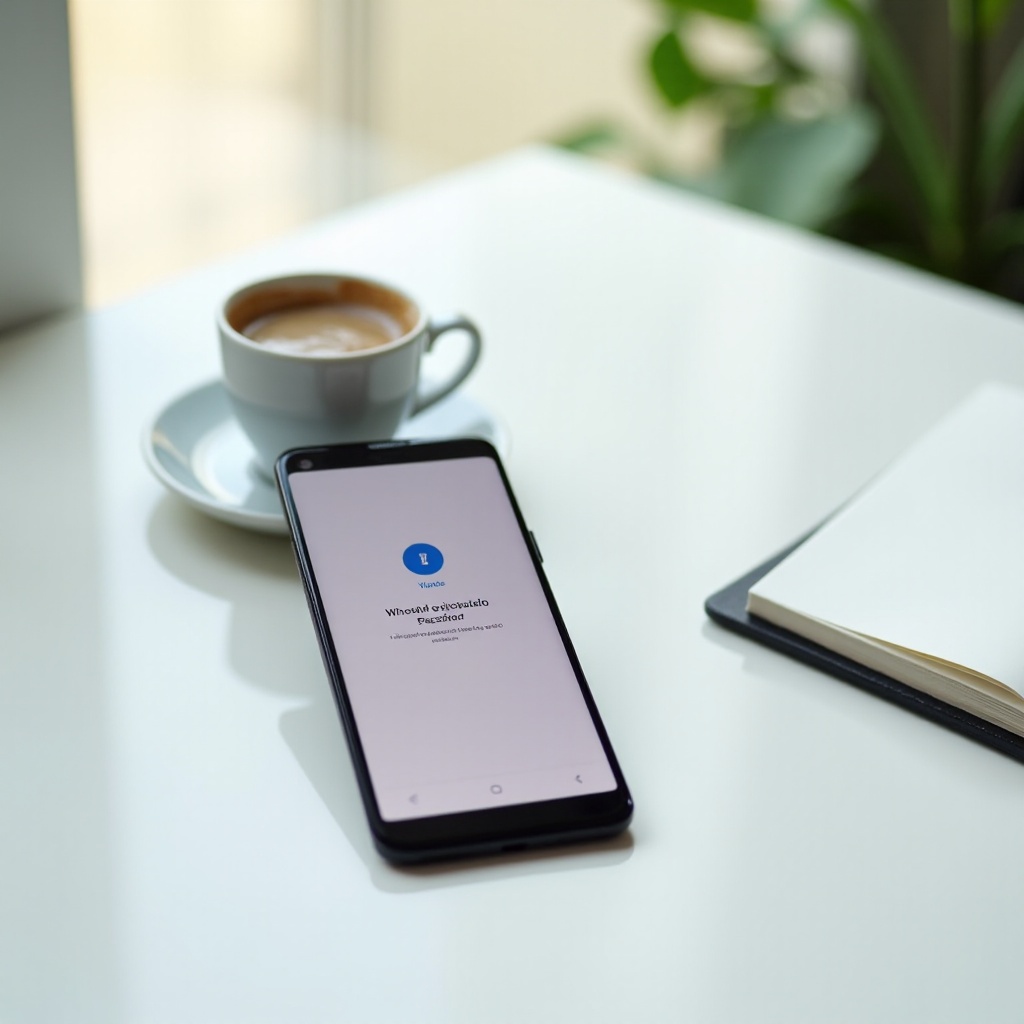
Understanding Your Voicemail System
Before diving into the recovery steps, it’s crucial to understand how your voicemail system works. Voicemail services are generally managed by your mobile carrier, which means password resets often need to go through them. Each carrier might have slightly different procedures for resetting a voicemail password, so being familiar with your carrier’s specific requirements can save you time.
Your Android device interacts with your carrier’s voicemail system through the Phone app. When you call your voicemail, the app uses your stored password to log you in. If the password entered is incorrect, you will be locked out until it’s reset. With the basics covered, let’s move on to how you can reset that password.
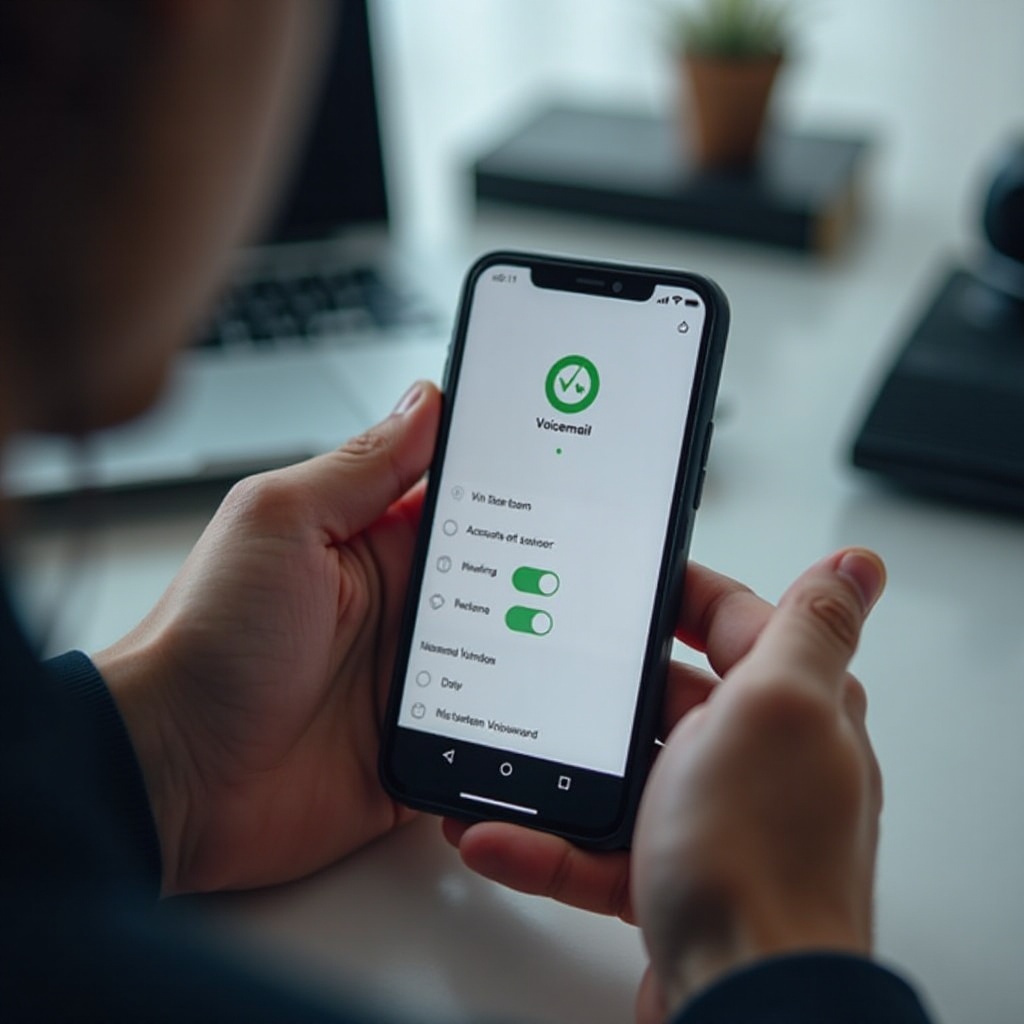
Step-by-Step Guide to Resetting Your Voicemail Password
Resetting your voicemail password can be straightforward if you follow the right steps. Here, we will provide methods both via your mobile carrier and through Android settings.
Using Carrier-Specific Methods
- AT&T:
- Dial the voicemail access number on your phone.
- If prompted for a password, attempt to input your existing password or default password.
-
Listen to the automated system and follow the prompts to reset your password. You typically need to authenticate your identity first.
-
Verizon:
- Open the My Verizon app.
- Navigate to ‘Account’ and then ‘Security’.
-
Select ‘Manage Voicemail Password’ and follow the instructions to reset it.
-
T-Mobile:
- Dial 611 from your T-Mobile phone.
- Request assistance to reset your voicemail password.
-
You might be asked to provide personal information to verify your identity.
-
Other Carriers:
- For other carriers, visit their official website or customer service to find specific instructions. Most carriers provide a simple process either via a phone call or through their respective apps.
Using Android Settings
If dealing with customer service does not appeal to you, you can try resetting your voicemail password directly through Android settings. Here is a universal method that might vary slightly depending on your phone’s manufacturer:
- Open Settings:
-
Navigate to your phone’s settings app.
-
Navigate to Call or Voicemail Settings:
-
Look for ‘Phone or ‘Call settings’, which may contain voicemail settings.
-
Reset Password:
- Find the option to reset your voicemail password. This might be labeled as ‘Change Voicemail Password’, ‘Reset Voicemail Password’, or something similar. Follow the prompts to complete the process.
Troubleshooting Common Issues
Sometimes resetting your voicemail password doesn’t go as smoothly as planned. Here are some common issues and their solutions:
What to Do If the Reset Doesn’t Work
If you find that you’re still unable to access your voicemail after attempting a reset:
– Verify your input: Double-check that the new password meets carrier-specified requirements.
– Repeat the process: Sometimes, repeating the reset process clears potential errors.
– Restart your device: A simple restart can often solve minor technical glitches.
Contacting Customer Support
If you’re still experiencing issues after troubleshooting, it may be time to contact customer support:
– Call your carrier’s customer service number: Providing them with your account information can expedite the process.
– Use social media: Often, reaching out to your carrier via their official Twitter or Facebook page can be quicker.

Tips for Voicemail Security
Maintaining the security of your voicemail is crucial to protect your personal information.
Creating a Strong Password
To ensure your voicemail remains secure:
– Use a combination of numbers.
– Avoid easy-to-guess sequences like ‘1234’ or ‘0000’.
– Change it from the default password immediately upon setup.
Regularly Updating Your Password
Keep your voicemail secure by regularly updating your password:
– Change your password periodically to prevent unauthorized access.
– Avoid reusing passwords from other accounts to minimize the risk of breaches.
Conclusion
Losing access to your voicemail can be an inconvenience, but it doesn’t have to be a major hurdle. By understanding the processes provided by your carrier and your Android device, you can quickly regain control. Follow the steps outlined in this guide, and implement the security tips to ensure your voicemail remains secure.
Frequently Asked Questions
What if I don’t remember my security answers?
If you can’t recall your security answers, contact your carrier’s customer service for alternative verification methods.
How long does it take for the reset to take effect?
It typically takes a few minutes to an hour for the new password to become active.
Can I change my voicemail password through a third-party app?
Generally, it is recommended to use official carrier apps or Android settings for security reasons.


