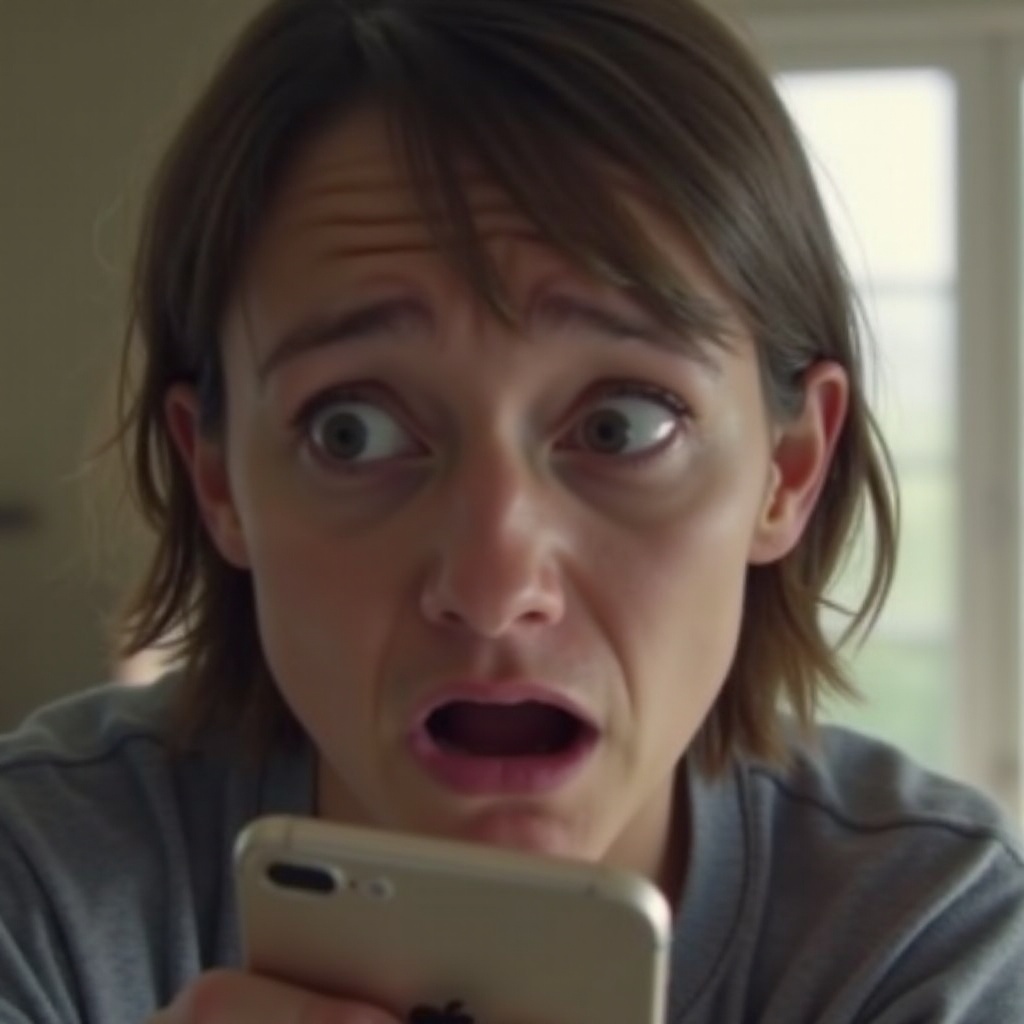Introduction
Transferring text messages to email can be practical for many reasons. Be it preserving important information, keeping records for legal purposes, or simply sharing messages with someone else—emailing your text messages offers a convenient solution. As mobile technology evolves, the process of forwarding text messages to email is becoming increasingly simplified and accessible.
Understanding how to perform this task on both iOS and Android devices is essential in leveraging its benefits fully. Below, we will explore detailed guides, troubleshooting tips, and the best practices involved in emailing a text message from your phone in 2024.
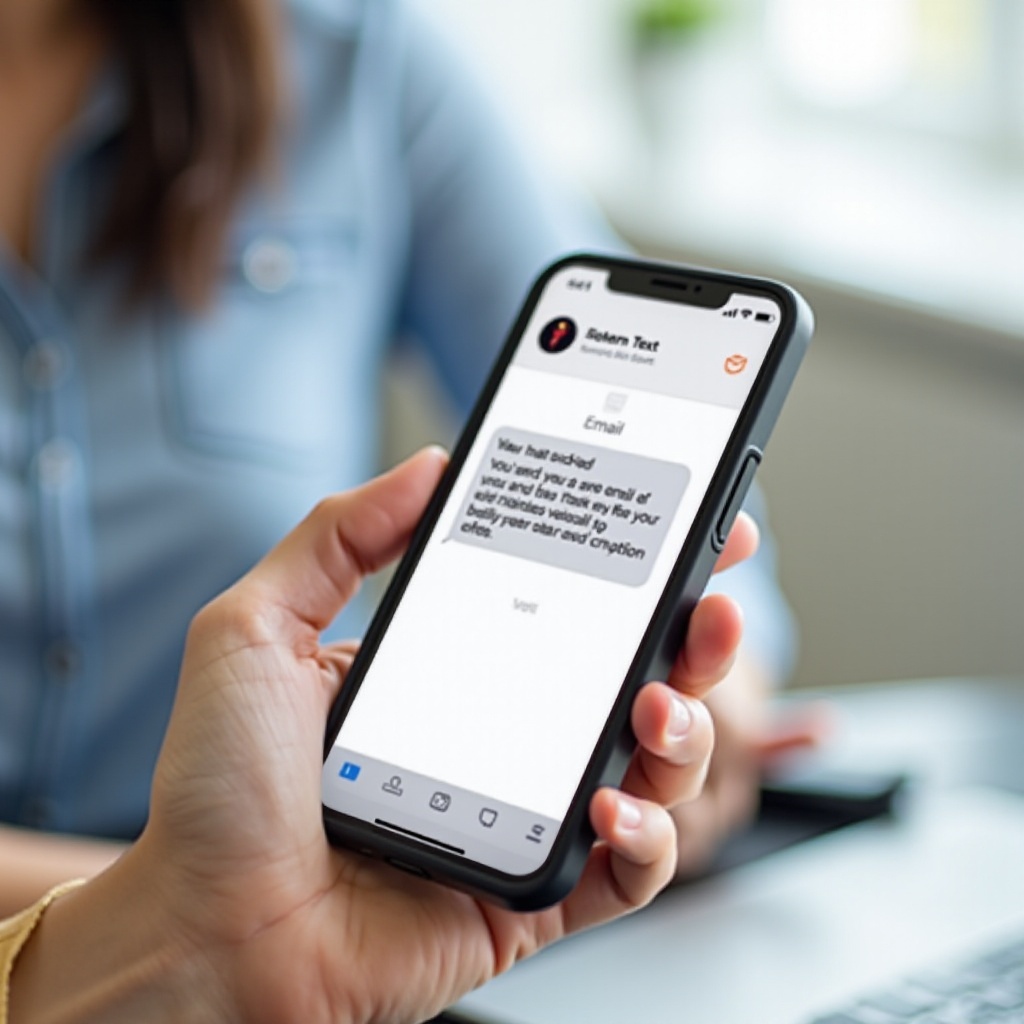
The Importance of Emailing Text Messages
Emailing text messages isn’t just for tech-savvy individuals but a practical solution for various situations.
- Record Keeping: Important conversations with clients, colleagues, or family members can be saved for future reference.
- Legal Purposes: For legal reasons, certain text messages may need to be retained and presented in an organized manner.
- Convenience: Forwarding messages via email can be more accessible when sharing long conversations with someone who prefers to review them on a computer.
Emailing text messages ensures the valuable information stored in your phone does not get lost and remains accessible when required. Additionally, creating digital backups of significant conversations means you don’t lose essential data if your phone gets damaged or lost.
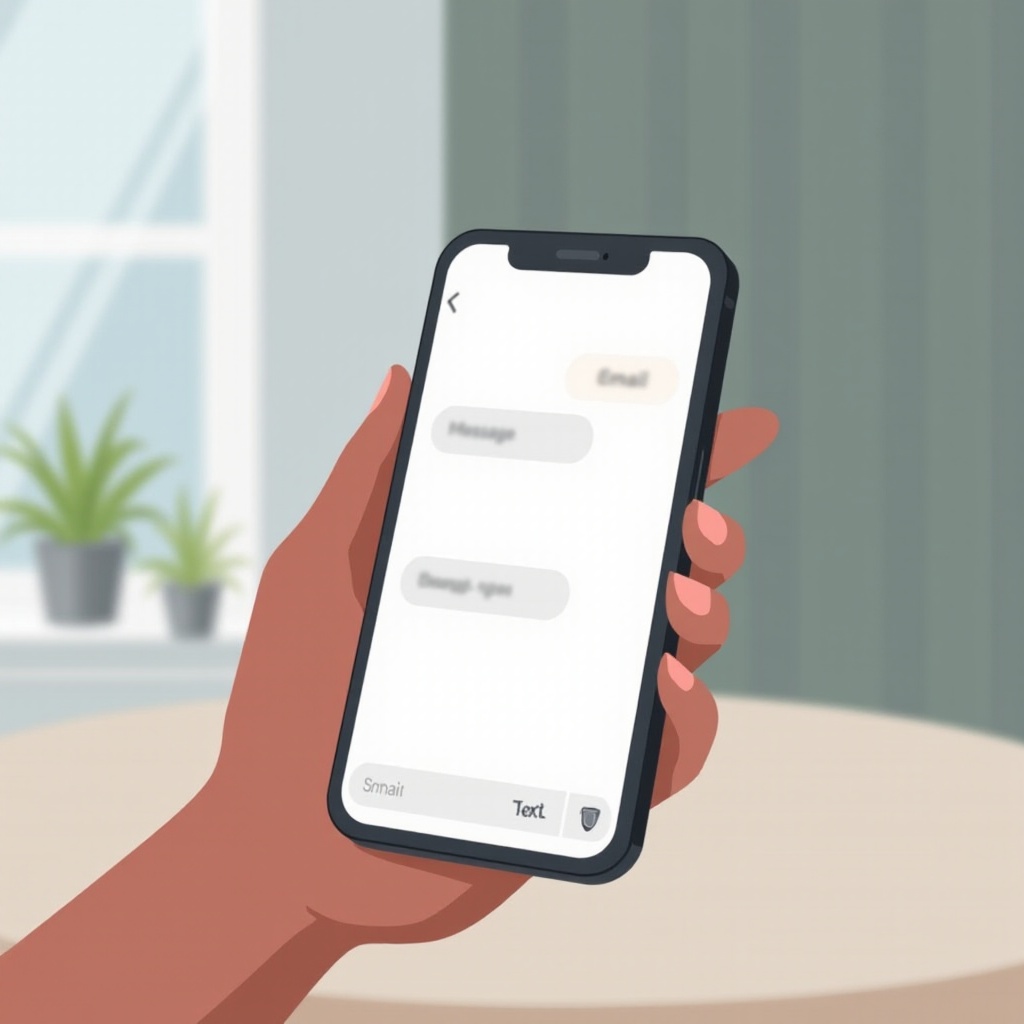
How to Email Text Messages on iOS Devices
Step-by-Step Guide
Emailing text messages on iOS devices is straightforward.
- Open the Messages app on your iPhone.
- Select the conversation you want to email.
- Tap and hold the specific message or select multiple messages.
- Press the Forward arrow at the bottom.
- In the new message window, tap the recipient field at the top.
- Enter your email address.
- Press Send.
Troubleshooting Common Problems
If you encounter issues when emailing a text message:
- Check Internet Connection: Ensure your iPhone has a stable internet connection.
- Update iOS: Verify your device runs the latest iOS version.
- Email Configuration: Confirm your email is correctly set up in the phone’s settings.
- Attachment Size: If messages contain media files, they might exceed the attachment size limit for your email provider.
Addressing these common issues typically resolves any problems encountered during the process.
How to Email Text Messages on Android Devices
Following the guide for iOS, it is important to understand the specifics for Android devices as well. Just as in iOS, a few simple steps and attention to detail will ensure a smooth process for forwarding text messages.
Step-by-Step Guide
Forwarding text messages to email on Android devices involves a few simple steps.
- Open the Messages app.
- Select the conversation containing the messages you wish to email.
- Long press on the specific message or select multiple messages.
- Tap the Menu (three dots).
- Choose Share.
- Select your email app from the share options.
- Enter your email address in the recipient field.
- Press Send.
Troubleshooting Common Problems
Common issues that might arise while emailing text messages on Android devices can typically be resolved through:
- Internet Connection: Ensure that your device is connected to the internet.
- App Updates: Check that your messaging and email apps are up-to-date.
- Email Settings: Confirm your email settings are properly configured on the device.
- Attachment Limits: Be mindful of the email provider’s attachment size limits if messages contain media.
These troubleshooting steps will help ensure a smooth process when forwarding text messages via email.
Using Third-Party Apps for Emailing Text Messages
There are also numerous third-party apps available that provide additional features for emailing your text messages. Utilizing these can enhance the overall process, especially if you need extra functionalities like automatic backups or cloud synchronization.
Recommended Apps
- SMS Backup+: This app allows users to back up and email text messages to their Gmail accounts.
- MySMS: With MySMS, you can send your messages to email, and it also offers cloud backup options.
- Backup to Email: Specific to texting apps, this assists in forwarding messages directly to email.
Third-party applications provide added convenience and sometimes offer advanced features, such as automatic backups and batch emailing options, enhancing the overall emailing process for text messages.
Best Practices for Emailing Text Messages
To make the process of emailing text messages smooth and efficient, following best practices will optimize your efforts:
- Regular Backups: Schedule regular backups of your text messages to avoid potential data loss.
- Review and Organize: Periodically review your conversations and organize important ones before emailing them.
- Security: Ensure your email accounts are protected with strong passwords and two-factor authentication.
By following these best practices, you can maintain organized and secure backups of your important text messages.
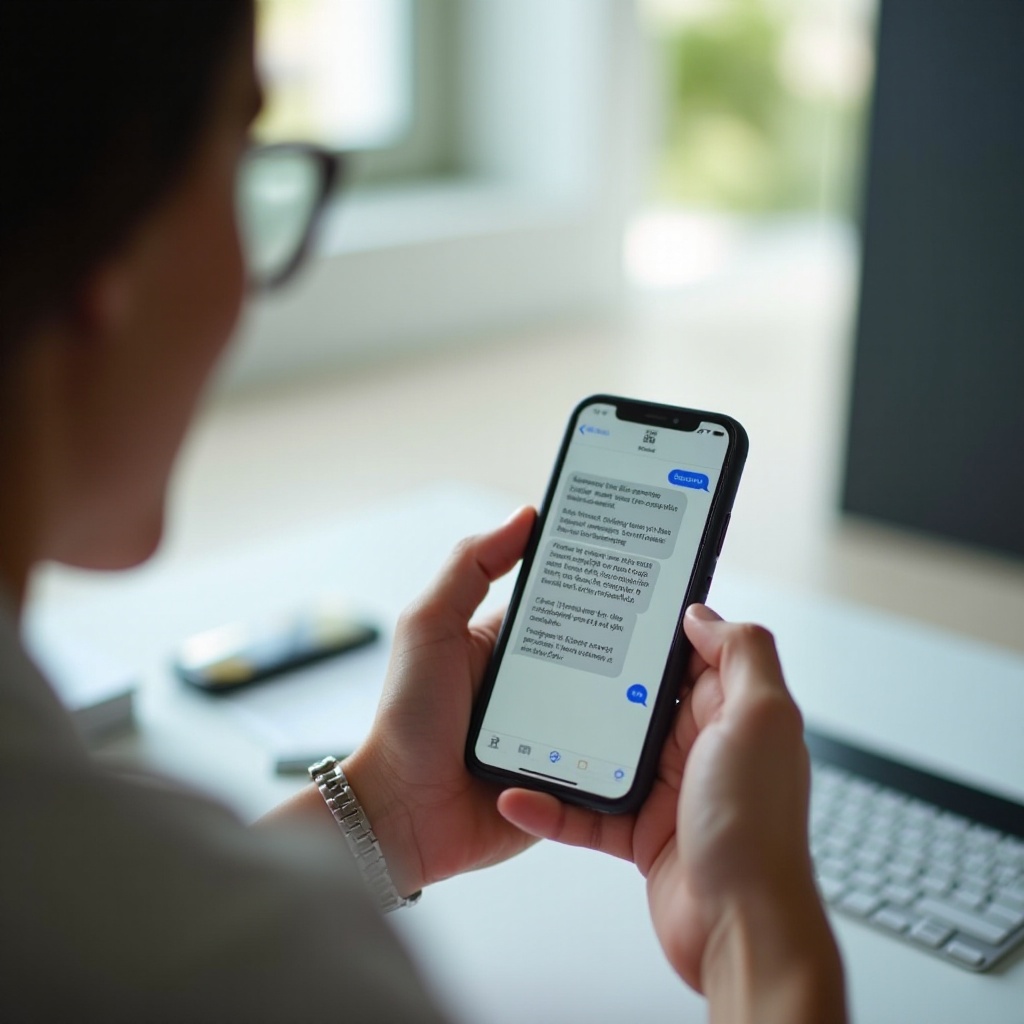
Conclusion
Emailing text messages from your phone in 2024 is a seamless process that can be accomplished with a few steps on both iOS and Android devices. Whether using built-in features or third-party apps, understanding the essentials and troubleshooting common problems ensures valuable conversations are securely and efficiently forwarded. By implementing best practices, you can maintain an organized system for preserving important text messages.
Frequently Asked Questions
Can I email a text message from any phone?
Yes, most modern smartphones, whether running on iOS or Android, allow you to email text messages. Follow the respective guide for your device to complete the process.
Are there any costs associated with emailing a text message?
Generally, emailing a text message only requires an internet connection, so any costs would come from data usage or carrier fees specific to your phone plan.
How can I ensure my emailed text messages are secure?
To secure your emailed text messages, use strong passwords for your email accounts and enable two-factor authentication. Avoid public Wi-Fi networks when sending sensitive information.